English | 한국어 | 中文(simplified) | 中文 |
Learn to Sell
1. How to sell as much as possible
- 1-1. List a large number of products
-
The more products you list, the greater chance you have to sell. Not only that, one Buyer may purchase multiple products at the same time. LAYLA has no limits on the number of listing products. Product listing is free of charge no matter how many items you would like to list.
> Procedure to create a new listing
To list a large number of products all at once, using “Upload Listings in Bulk" function comes in handy. Product information can be prepared in CSV format and listed at once. Also, multiple product images can be uploaded by using this function.
- 1-2. Put effective titles
-
Product titles have a great impact on search results. Therefore, be sure to insert product title with important keywords such as Tool/Device's manufacturer, Part Number, Model Number and other keywords that buyers are likely to use while searching for products.
Think about what kind of words you might use for searching if you were a Buyer, then it is clear that words like “Wow", “Look", etc. should not be used in the product titles. Space for the title is limited and precious, so please use descriptive keywords like the name of manufacturer which are meaningful to Buyers, to make your title easy to understand. - 1-3. Write accurate descriptions
-
Accurate product descriptions and product pictures are important factors for Buyers when deciding whether to purchase a product. Be sure to include information such as Tool/Device manufacturer, Part Number, and Model Number in a description. Should there be any defects or missing parts of the product, be sure to mention in the product description. Please describe the condition of the product as much into detail and accurately as possible.
Listing used products as a new product is strictly prohibited. - 1-4. Post appealing product pictures
-
Appealing product pictures directly link to increase in sales.
Up to 12 product pictures could be uploaded free of charge for one single product. To appeal product to its full potential, try to upload as many pictures as possible. - 1-5. Make honest transactions
- Seller's evaluation rated by Buyer after a transaction is very important. When making purchases, many Buyers place the greatest importance on Seller's rating as a reference. Buyers may hesitate to purchase from Sellers who have a poor track record from past transactions.
- 1-6. How can I obtain positive feedback?
-
Of course, you should provide Buyers with products that are exactly as described. It is also important to ship products within the posted period. Furthermore, be mindful and strive to respond to questions and offer requirement from Buyers as quickly as possible in a proper manner. Also, try to respond with the utmost sincerity if a product is found to be defective or returned.
To award Sellers who consistently carry out good transactions, LAYLA has established a system to rate these Sellers as “Certified Sellers".
2. How Can I Create a New Listing?
- 2-1. Procedure to create a new listing
- Step1. Find the link
-
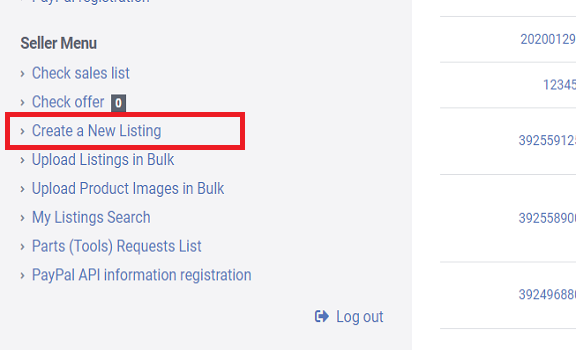
Click on [Create a New Listing] from Seller Menu on MyPage
- Step2. Create a New Listing
-
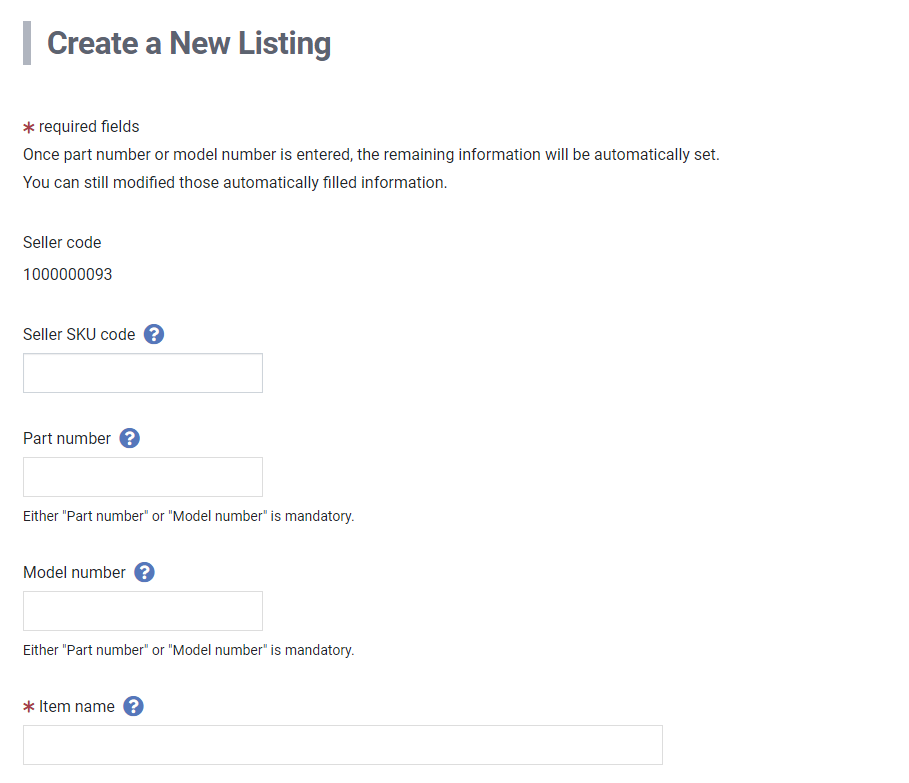
Describe the product and register its information. * is required field.
Please upload at least one product image. - Step3. Confirmation
-
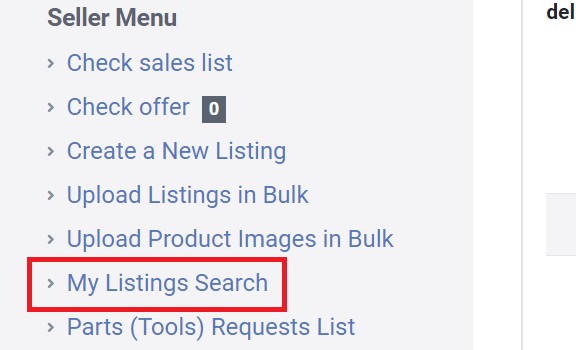
To search / change the registered product, search target items in [My Listings Search]
- 2-2. Upload Listings in Bulk procedure
-
Procedure to listing in bulk in csv format is as follows.
> LAYLA BulkUpload Manual(pdf)
> LAYLA ItemData download-Update Manual(pdf)
*Sorry, the files are getting ready to be updated. We ask for your patience!
- Step1. Product registration
-
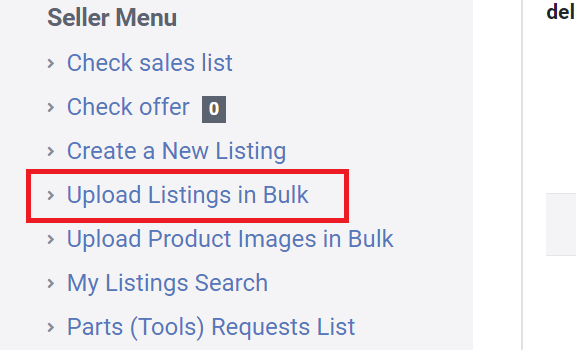
Click on [Upload Listings in Bulk] from Seller Menu on MyPage
- Step2. UPLOAD csv file
-
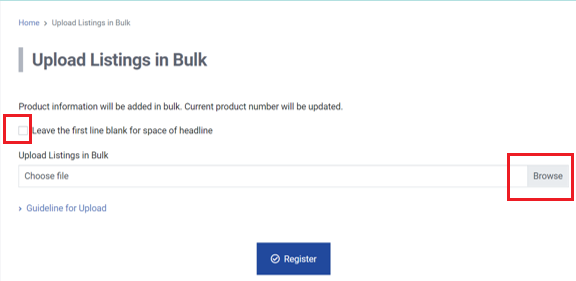
Select the csv file to upload from [Browse] button
If the first line of the csv file is for title, check the [Leave the first line blank for space of headline] box.
Template: LAYLA_BulkUpload_Template - Step3. Listings in bulk confirmation
-
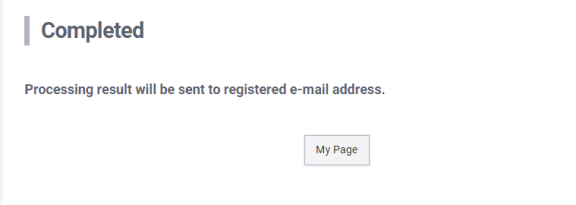
The uploaded listings will be checked, and the result will be sent by email.
If there is an error, not only the error information, the whole uploaded listings will not be showed.
Please correct or delete the error information then try register with csv file again. - Step4. Upload Product Images in Bulk
-
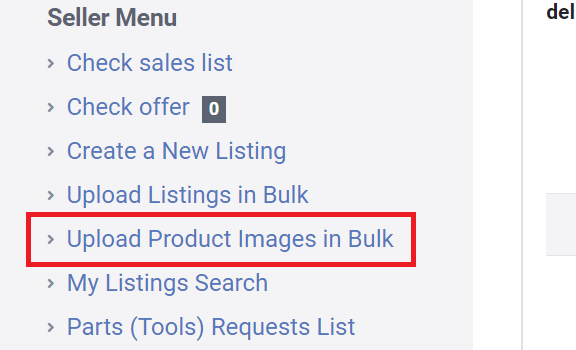
Click on [Upload Product Images in Bulk] from Seller Menu on MyPage.
- Step5. Upload the product image file
-
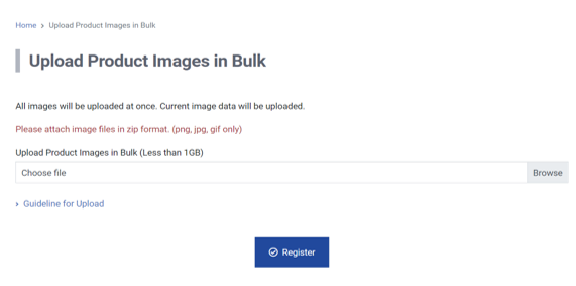
- Make sure that your image's name follows the rules below. image's name: "Seller SKU code"+"_No"+extension
- Compress all the product images to the ZIP format. Zip file name is not regulated.
- Select the zip file from [Browse] button and register it.
Seller SKU code: Product's unique ID to be set when Creating a New Listing.
No: Order of photos per SKU. From 01 to 13
Extension: (png, jpg, gif)
ex. "zzzz0001_01.jpg", "zzzz0001_02.jpg","zzzz0001_03.png"
ex. "zzzz0001_ALL.zip"
- Step6. New Listing is Created!
-
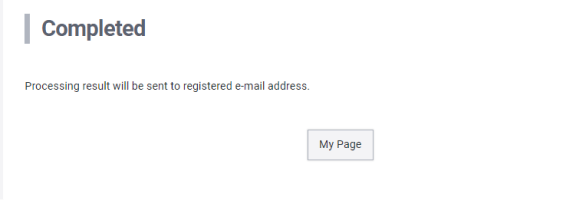
The new listing will be checked, and the result will be sent by email.
3. Other function settings
- 3-1. Price offer function setting
-
You can set up this function to let buyers negotiate the price of your registered items.
Once you activate Price offer function, please do not fail to respond to buyer's offers within 48 hours. Otherwise, they will be cancelled automatically - 3-2. Freight cost setting
- Sellers can set up who will bear the shipping cost when registering items.